Choosing the right productivity suite can make a significant difference in how businesses, schools, and individuals manage their daily operations. From handling emails and scheduling meetings to collaborating on documents and securing important data, the tools used to organize and share information directly impact efficiency and growth.
Google Workspace has become one of the most widely adopted solutions for modern work. Originally launched as G Suite, it has evolved into a comprehensive cloud-based platform that combines communication, collaboration, and storage into one package. Whether used by a small business owner, a large enterprise, or an educational institution, it offers flexibility across multiple devices and environments.
This Google Workspace review discusses the suite in detail, covering setup, usability, customization, integrations, pricing, and real user experiences. It also highlights the platform's advantages, areas where it falls short, and alternatives worth considering. By the end, you'll have a clear understanding of whether Google Workspace is the right choice for your team or organization.
- What Is Google Workspace?
- Setting Up Google Workspace
- Design & Usability
- Customization Options
- Integration Capabilities
- Benefits of Using Google Workspace
- Customer Support & Community Resources
- Pricing & Value for Money
- Honest Feedback from Real Users
- Alternatives to Google Workspace
- Key Takeaways on Google Workspace
- FAQs
What Is Google Workspace?
Google Workspace is Google's cloud-based productivity suite that combines familiar applications into one integrated platform. It includes tools such as Gmail for email, Drive for cloud storage, Google Docs, Google Sheets, and Google Slides for document collaboration, as well as Google Meet and Google Chat for communication. Together, these Google Workspace apps aim to streamline work and communication across teams of any size.
One of its defining characteristics is real-time collaboration. Multiple users can work on the same file simultaneously, leave comments, and track version history without needing external software. This makes it especially appealing for remote teams and businesses with distributed workforces.
Beyond collaboration, Google Workspace is designed to scale with businesses. From basic plans for small startups to enterprise-level solutions with advanced security and compliance tools, it offers flexibility for different types of organizations. Its deep integration with other Google services, combined with strong mobile apps, makes it a popular choice for those seeking a modern, cloud-first productivity solution.
Setting Up Google Workspace
Getting started with Google Workspace is straightforward, though the setup experience can vary depending on whether you are an individual user or an administrator managing an organization.
For most users, setup begins by creating a Google Workspace account and choosing a plan that suits the team's needs. Once registered, the admin console becomes the central hub for managing accounts, security, and configurations. Administrators can add multiple users, assign roles, and link a custom domain to create professional email addresses. The console also provides tools to configure security settings, including two-factor authentication, data loss prevention, and access controls.
A setup wizard guides new administrators through essential steps, such as verifying the domain, creating user accounts, and adjusting storage policies. For businesses migrating from another system, Google provides import tools for emails, contacts, and files. Organizations with larger teams often rely on Google Workspace migration services or third-party tools to simplify the transition.
Onboarding is generally smooth, with in-app tutorials and documentation available. Each Google Workspace user simply logs in using their assigned credentials, and from there, they gain access to all included apps. Since the suite is cloud-based, users only need a stable internet connection and a supported web browser or mobile device to get started. Offline access is also available in Docs, Sheets, and Slides, ensuring work can continue even when connectivity is unavailable.
Design & Usability
One of Google Workspace's strongest qualities is its clean, consistent design across all Google Workspace apps. Whether working in Google Docs, Sheets, Slides, or Gmail, users encounter a familiar layout with simple menus and intuitive icons. This uniformity makes it easy for new users to adapt quickly, even if they are switching from other office productivity tools.
The interface prioritizes simplicity without sacrificing functionality. For example, Docs offers a minimalist design similar to traditional word processors, where you can create documents, but with collaboration features layered in. Sheets resembles a classic spreadsheet layout, like Microsoft Excel, while Slides provides straightforward tools for creating presentations. Drive ties these apps together, giving users a centralized hub for organizing and accessing files.
Navigation is efficient across both desktop and mobile devices. Mobile apps in G Suite, such as Google Drive, are optimized for quick access, enabling users to create, edit, and share content directly from their phones or tablets. Features like offline editing and automatic saving reduce the risk of data loss and improve accessibility for users who frequently work on the go.
Accessibility is also a priority. Google Workspace follows modern web standards, ensuring compatibility with assistive technologies. The addition of voice typing, screen reader support, and translation tools makes it usable for a broad audience. Overall, the design strikes a balance between functionality and ease of use, allowing teams to focus more on their work and less on navigating the software.
Customization Options
Google Workspace offers a range of customization features that allow businesses to shape the platform around their needs. At the core of this flexibility is the admin console, where administrators can configure accounts, permissions, and roles. This ensures that each team member has the right level of access to data and tools.
One of the most valuable customizations is the ability to use a custom business email with an organization's own domain. This not only enhances brand identity but also adds professionalism to communications. Administrators can also configure security policies such as single sign-on (SSO), multi-factor authentication, and data retention rules, tailoring protections to match compliance requirements.
Beyond security and account management, customization extends to workflows and apps. Google Forms allows businesses to design surveys, order forms, or feedback requests that feed directly into Sheets for analysis. Automation tools, such as AppSheet, and integrations available through the Google Workspace Marketplace enable teams to build custom workflows without requiring coding. These can range from automated report generation to integrations with third-party project management or sales platforms.
For larger organizations, advanced features such as Google Vault provide data retention and eDiscovery options, while configurable storage policies help balance file management across multiple accounts. Taken together, these options allow businesses to fine-tune both user experience and security, making Google Workspace adaptable to different industries and organizational structures.

Integration Capabilities
Google Workspace is designed to connect seamlessly with both Google services and third-party applications, making it one of the most versatile productivity platforms available. At its core, G Suite integrates naturally with Gmail, Calendar, Drive, Meet, and Google Chat, ensuring that communication and collaboration tools are linked across devices. For example, users can schedule a Google Meet call directly from a Calendar invite or attach Drive files within Gmail without leaving the app.
Beyond Google's ecosystem, Workspace connects with a wide range of external tools. It supports integrations with popular platforms like Slack, Trello, Asana, Salesforce, Zoom, and HubSpot, allowing teams to extend its functionality without switching systems. The Google Workspace Marketplace offers thousands of add-ons that embed directly into Docs, Sheets, and Slides, such as grammar checkers, project management plugins, or e-signature tools.
Compatibility with Microsoft Office is another important feature. Users can open, edit, and save Word, Excel, and PowerPoint files directly in Docs, Sheets, and Slides without converting them. This makes collaboration with external partners or clients smoother, especially in hybrid environments where both Microsoft Office and Google tools are in use.
For organizations with unique requirements, Google provides robust API support. Developers can build custom integrations to connect Workspace with existing business systems, ensuring data flows securely between platforms. Combined with Zapier and other automation tools, this flexibility makes Google Workspace adaptable to a wide range of industries and workflows.
Benefits of Using Google Workspace
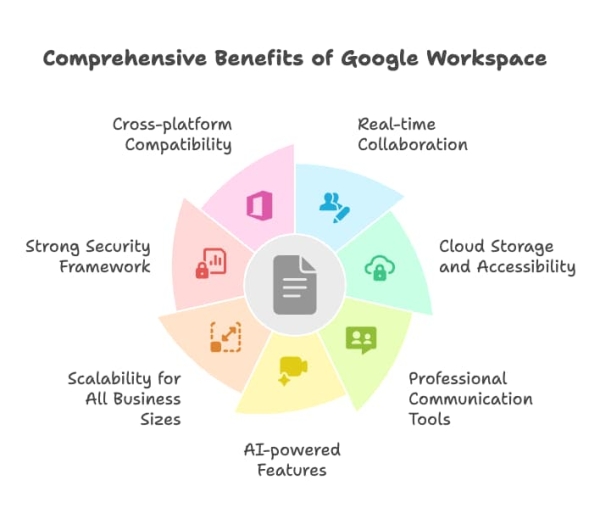
Google Workspace stands out because it combines communication, collaboration, and a cloud storage solution into a single, unified platform. Its flexibility makes it suitable for small businesses, enterprises, educational institutions, and individual professionals alike. The benefits extend beyond convenience, offering practical advantages that improve productivity, security, and teamwork.
Here are some of the key benefits:
- Real-time collaboration - Multiple users can work on the same document, spreadsheet, or presentation at once, with changes appearing instantly. Comments, suggestions, and version history enhance teamwork and reduce email back-and-forth.
- Cloud-based solution and accessibility - With Google Drive, files are stored securely in the cloud and can be accessed from any device. Offline access in Docs, Sheets, and Slides ensures productivity continues even without a connection.
- Professional communication tools - Gmail, Chat, and Meet provide integrated solutions for email, messaging, and video conferencing. Teams can move between communication modes without needing third-party apps.
- AI-powered features - Smart Compose in Gmail, advanced search in Drive, and predictive text across apps save time and reduce errors. Google's natural language processing also improves usability in search and automation.
- Scalability for all business sizes - From a business starter plan for small teams to enterprise-grade plans with advanced compliance tools, Google Workspace grows with organizational needs.
- Strong security framework - Administrators can configure security settings, enforce multi-factor authentication, and manage data retention. Google Vault adds archiving and legal discovery capabilities for compliance.
- Cross-platform compatibility - Built-in support for Microsoft Word, Excel, and PowerPoint ensures smooth collaboration with clients and partners who use Office tools.
These benefits position Google Workspace as more than just a set of productivity apps—it's a cloud-based productivity suite designed to support modern workflows and long-term business growth.
Customer Support & Community Resources
Google Workspace offers a range of customer support options, including online documentation and live assistance. Every plan includes access to a help center with articles, tutorials, and troubleshooting guides, making it easy for users to resolve common issues without direct intervention. For businesses, support is available through email, phone, and chat, ensuring that technical problems can be addressed promptly.
Larger organizations or those with complex setups can opt for premium support, which includes faster response times, dedicated technical account managers, and tailored guidance for enterprise-level deployments. This option is particularly valuable for companies that handle sensitive data or rely heavily on uptime for critical operations.
Community resources, like the community forum, also play a crucial role in providing user support. The Google Workspace Community Forum allows users to share experiences, tips, and solutions, while Google's blog and update channels keep administrators informed about new features and changes. For training, the Google Workspace Learning Center offers tutorials and guides, helping both new users and administrators maximize the platform's potential.
Pricing & Value for Money
Google Workspace employs a tiered pricing model, making it flexible for businesses of varying sizes. Each plan is billed either monthly or annually, with annual commitments offering discounted rates. Understanding Google Workspace cost is essential when evaluating Google Workspace plans for your organization, especially if you have multiple team members.
- Google Workspace Business Starter - $7 per user/month (or $8.40 billed monthly): Includes 30 GB storage per user, professional email with custom domains, 100-participant video calls and meetings, and standard security features.
- Google Workspace Business Standard - $14 per user/month (or $16.80 billed monthly): Expands to 2 TB storage, 150-participant video meetings with recording and noise cancellation, eSignature support, appointment booking pages, and AI-powered tools across Gmail, Docs, and Meet.
- Business Plus - $22 per user/month (or $26.40 billed monthly): Offers 5 TB storage space, advanced security controls, Vault for retention and eDiscovery, and video meetings with up to 500 participants.
- Enterprise - Custom pricing: Provides 5 TB or more storage, 1,000-participant meetings with live streaming, enterprise-level security (DLP, context-aware access, endpoint management), and enhanced compliance features.
The Business Standard plan is often the most popular choice, balancing price with advanced collaboration and AI tools. Smaller teams may find Starter sufficient, while enterprises benefit from advanced security and compliance in higher tiers. Although there is no free version, Google Workspace's pricing is competitive when compared to Microsoft 365, particularly for businesses that prioritize cloud-based collaboration over traditional desktop applications.
Honest Feedback from Real Users
User reviews of Google Workspace highlight its strength in collaboration and accessibility. On G2 and Capterra, many users praise the platform's ease of use, real-time editing features, and seamless integration across apps. Businesses value how quickly new employees can adapt to Docs, Sheets, and Drive without extensive training.
At the same time, some concerns are consistently raised. Users mention that lower-tier plans have limited storage, which can be restrictive for teams handling large files. Others point out that reliance on an internet connection can be frustrating, especially in regions with unstable connectivity; however, offline features help mitigate this issue.
Overall, the consensus is that Google Workspace provides excellent value for businesses that prioritize collaboration and scalability. It is often preferred by teams seeking a cloud-based productivity suite that is easy to maintain, although some enterprises lean toward Microsoft 365 for its advanced offline functionality and deeper desktop software integration.
Alternatives to Google Workspace
While Google Workspace is a leading productivity suite, it isn't the only option available. Depending on budget, security needs, and collaboration preferences, businesses may consider several strong alternatives.
- Microsoft 365 - Often seen as Google's closest competitor, Microsoft 365 includes Word, Excel, PowerPoint, and Outlook, along with OneDrive and Teams. Its strength lies in advanced desktop applications, robust offline functionality, and enterprise-grade security. It's a better fit for organizations heavily invested in Microsoft Office tools.
- Zoho Workplace - A cost-effective alternative that combines email, cloud storage, and productivity apps. It's particularly attractive for small businesses and startups due to its lower pricing, while still offering collaboration features similar to those in Google's suite.
- OnlyOffice / LibreOffice - Open-source options that provide offline-first productivity tools. These suites are useful for businesses or institutions that prioritize control over their software environment and want to avoid ongoing subscription fees.
- Dropbox + Add-ons - While traditionally focused on cloud storage, Dropbox has expanded its ecosystem with integrations for document collaboration and e-signatures. It can serve as a simpler alternative for teams mainly seeking file storage with lightweight productivity tools.
Each alternative has its advantages: Microsoft 365 offers desktop strength, Zoho Workplace is more affordable, open-source suites provide flexibility, and Dropbox offers straightforward storage. The best choice depends on whether a team values deep offline support, lower costs, or cloud-first collaboration.
Key Takeaways on Google Workspace
- Collaboration is its strongest asset - Real-time editing, commenting, and file sharing make it ideal for distributed teams.
- Flexible pricing plans fit most needs - From startups using Business Starter to enterprises requiring advanced compliance, there's a tier for every stage of growth.
- Cloud-first design enhances accessibility - Files and apps are available across devices, with offline access supporting mobile and remote work.
- AI tools and features improve productivity - Tools like Smart Compose and advanced search streamline daily tasks and reduce manual work.
- Not without trade-offs - Storage limits on lower plans and reliance on internet connectivity remain pain points for some users.
FAQs
Google Workspace includes Gmail, Drive, Docs, Sheets, Slides, Meet, Chat, Calendar, Forms, and Sites. Depending on the plan, it also provides advanced features such as eDiscovery with Vault, endpoint management, and AI-powered productivity tools. The features that Google Workspace offers make it a comprehensive solution for modern businesses.
It depends on business needs. Google Workspace excels in real-time collaboration, device accessibility, and cloud-first workflows. Microsoft 365 is stronger in desktop applications and advanced offline capabilities. Organizations that rely heavily on Word, Excel, and PowerPoint may prefer Microsoft 365, while teams prioritizing cloud-based collaboration often choose Google Workspace.
Yes. The Business Starter and Business Standard plans are affordable and include essential apps like Gmail, Drive, and Meet. Small business owners benefit from professional email addresses, integrated video conferencing, and collaboration tools without needing an IT department.
Google Workspace uses encryption, two-factor authentication, and advanced threat detection to safeguard data. Administrators can configure security settings, including single sign-on, access controls, and data loss prevention. Higher-tier plans include features, such as Google Vault for archiving and compliance.
Yes. Docs, Sheets, and Slides offer offline editing when enabled, with changes syncing automatically once an internet connection is restored. Gmail and Drive also support offline access through Chrome extensions and mobile apps.


